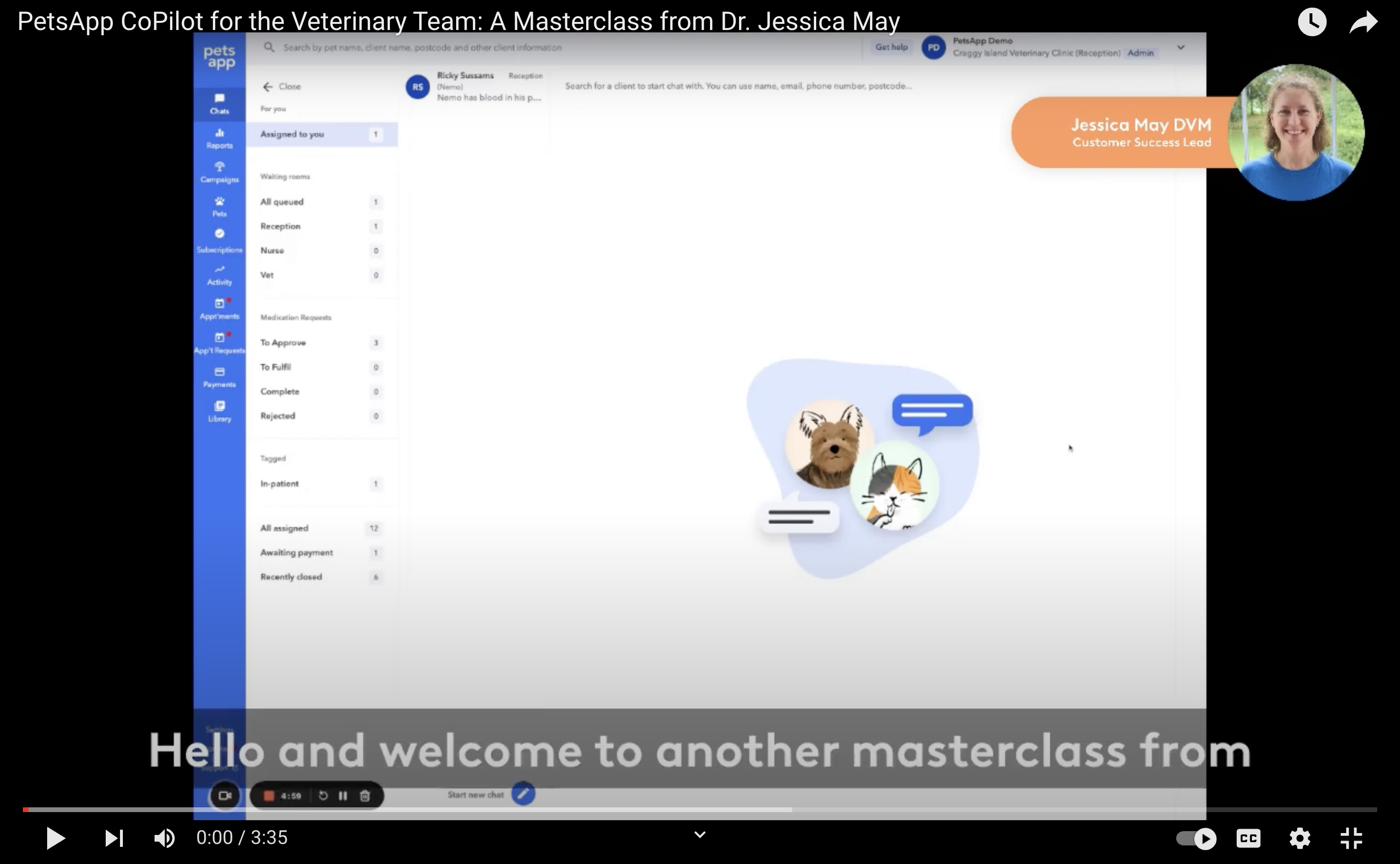Delegates from up and down the UK attended this year’s VetCPD conference and were treated to an unusually candid session from Dr. Richard…
Read morePetsApp CoPilot for the Veterinary Team: A Masterclass from Dr. Jessica May
Dr. Jessica May·21 November 2023
Welcome to the second of our three part masterclass series from the customer success team here at Petsapp. Today I'm excited to both announce that CoPilot is now also available in the app, but to also show you just how PetsApp CoPilot works for the veterinary team.
For those of you who found our sparkly button on the dashboard, we hope you're enjoying putting it to use as much as the pack have creating it. We know first hand that once you've started using it, you find it a little bit addictive.
For those of you who haven't found the sparkly CoPilot button yet, CoPilot is our first AI powered assistant built by our veterinary team for your veterinary team. In fact it was the first AI assisted Veterinary Communication tool to launch, globally. And we want to make it as quick and easy as possible for you to use when responding to chats.
How Does PetsApp CoPilot Work?
Well, once a chat has been in your inbox for 15 minutes, it's going to enable you to prompt a suggested response using the blue sparkly button. Now the message generated is never going to be sent on your behalf. You will always have the control to edit, delete or read and send. But ultimately whatever you ping back over to the client appears as though it's coming from you directly. Two important things to note here. One is that we share no data with the AI tool and therefore your data privacy and security is a hundred percent and we're very proud that PetsApp has just passed its cyber essentials plus certification. Secondly, you and your team maintain your position as the veterinary professionals. CoPilot is never going to send a message on your behalf and it's important that you do read over whatever text it suggests, as this will be your response. A great aspect of CoPilot is that it is designed to be personalised and as engaging as possible - no matter the time of the day! All messages will include the pet’s name and be directed at the person who made the enquiry. A nice additional personal touch is its ability to use emojis.
How Can I Demo PetsApp CoPilot?
You can take a quick look at CoPilot on the PetsApp dashboard and see what that looks like via the video below. Or why not book an inperson demonstration, so that you can have proper play around with the feature and our app as a whole.
Step by Step Guide to Sending Your CoPilot Response
1) Select a message 2) Join the chat 3) Click the sparkly button at the side of the text box 4) Read the auto generated response 5) Now decide whether you wish to send ‘as is’, edit or delete Send your response 6) Inbound text will now be classed a ‘resolved’ and CoPilot will disappear leaving you with your standard send button
Very quick and easy and all done in less than 10 simple steps! Check for yourself to see what a good job PetsApp CoPilot does of helping you to draft quick and easy responses with comprehensive, personal information by using both the owner's and pet's name, within the follow-up queries and questions, in a way that you would want to answer as a human member of the veterinary team.
And remember this message is never going to auto send on your behalf! We hope you find it helpful, and please don't hesitate to ask us if you have any questions. If you need to reach out to your PetsApp Customer Success Manager simple email: jessica.may@petsapp.com
Latest from the blog
When it comes to veterinary client communication, ease, reliability, and efficiency make all the difference. That’s why PetsApp is proud to…
Read moreAt PetsApp, our pack are always working to make communication between veterinary clinics and pet owners simpler, clearer, and more effective…
Read more